Index
Lesson 1 – Get Up & Running
Lesson 2 – Creating Models & Harvesting Metadata
Lesson 3 – Stitching Metadata to Tracing Data Lineage & Impact
Introduction
A promise is a promise. In my first post, I promised you that I’ll go through a series of lessons to teach you how to “master” OEMM, and here I am keeping my promise. In this series of lessons, I’ll make sure to teach you step-by-step everything you need to get you started with OEMM and eventually master it.
At the end of this lesson, you’ll have OEMM installed, configured, running and ready to roll.
System Requirements
The following are the minimal requirements to run OEMM with reasonable performance for the purpose of “testing/studying”. The actual ones for enterprise-wide use cases do require significantly greater resources to obtain acceptable performance. For that purpose, I strongly recommend that you get in touch with an Oracle expert and/or check the product documentation.
Web Client
Microsoft Internet Explorer 10 or newer.
Mozilla Firefox 24 or newer.
Google Chrome 33 or newer (My personal preference)
Apple Safari 7 or newer
Using any of the above also requires Adobe Flash plugin 8 or newer.
Web Application and Database Servers
2GHz or higher quad-core processor
4GB RAM
10G storage
And for the operating system:
Microsoft Windows 7, 8, 8.1, Server 2008 R2, Server 2012, Server 2012 R2 (all 64-bit).
Make sure Microsoft Framework 3.5 or higher is installed, and that you have full administrative privileges when you run the installation.
Database Server
Oracle Database 12.1.0.1+,11.1.0.7+ or 11.2.0.3+
Oracle JDBC Thin Driver 11.2.0.3+
The CTXSYS user must be installed: the installation script can be found in <ORACLE_HOME>/ctx/admin/catctx.sql
You need database admin privileges when installing OEMM.
Note: Not having the above exact requirements do not mean that OEMM will not run. It means it’s not certified and supported by Oracle. Always refer to the product matrix on the official product page to check such requirements (to be on the safe side).
Preparation
When performing the configuration/installation, you need Windows administrator privileges and Oracle DBA user.
Preparing OEMM repository database
The installation/configuration of Oracle Database itself is out of scope of this lesson. You may find plenty of tutorials online to do it.
OEMM needs a repository schema for the purpose of storing harvested models, configurations, business glossary, etc… Let’s create a user and call it OEMM with the following sample configuration (I saved the following in a file and executed it via SQL Plus):
create tablespace “OEMM” datafile
‘E:\app\Administrator\oradata\orcl\OEMM.dbf’
size 30M reuse autoextend on next 30M;
create temporary tablespace “OEMM_TEMP” TEMPFILE
‘E:\app\Administrator\oradata\orcl\OEMM.tmp’
size 30M reuse autoextend on next 30M;
create user OEMM identified by OEMM
default tablespace OEMM
temporary tablespace “OEMM_TEMP”
quota unlimited on OEMM;
grant create session, grant any privilege to OEMM;
grant create procedure to OEMM;
grant create session to OEMM;
grant create table to OEMM;
grant create sequence to OEMM;
grant create view to OEMM;
grant create synonym to OEMM;
grant create type to OEMM;
grant create trigger to OEMM;
GRANT EXECUTE ON CTXSYS.CTX_DDL TO OEMM;
GRANT EXECUTE ON SYS.DBMS_LOCK TO OEMM;
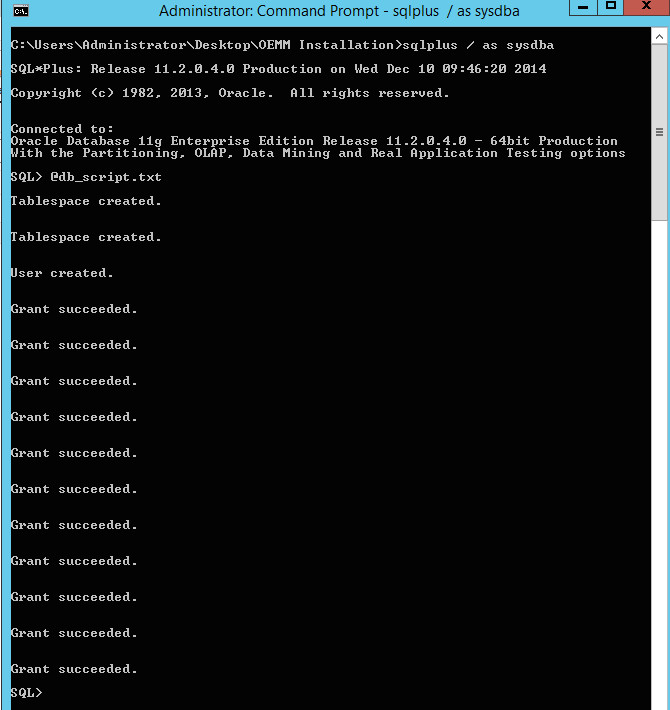
Downloading OEMM
While you can do that via the official product page, my usual preference is via edelivery.oracle.com.
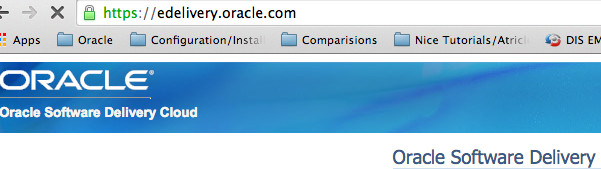
Login using your Oracle account (if you don’t have one, create one, it’s free). From the product pack, select Oracle Fusion Middleware and from the platform select Microsoft Windows x64 (64-bit). Click on Go:
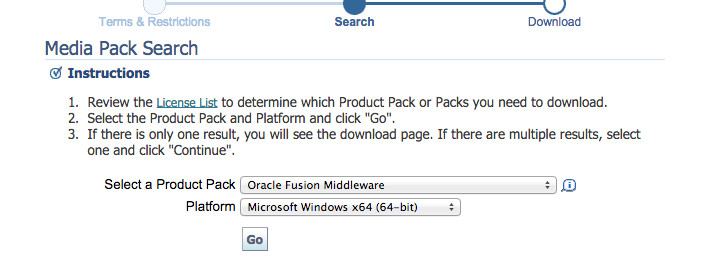
Scroll down the page, and click on Oracle Fusion Middleware 12c Media Pack:

Now click on Download next to Oracle Enterprise Metadata Management 12.1.3.0.1.

Installing OEMM
The downloaded file from the previous step is a zip file that contains the executable setup you need to run. Note that OEMM installation has Tomcat and Java 6 bundled (the preferred versions for OEMM, you don’t need to do anything as they’ll be configured automatically):
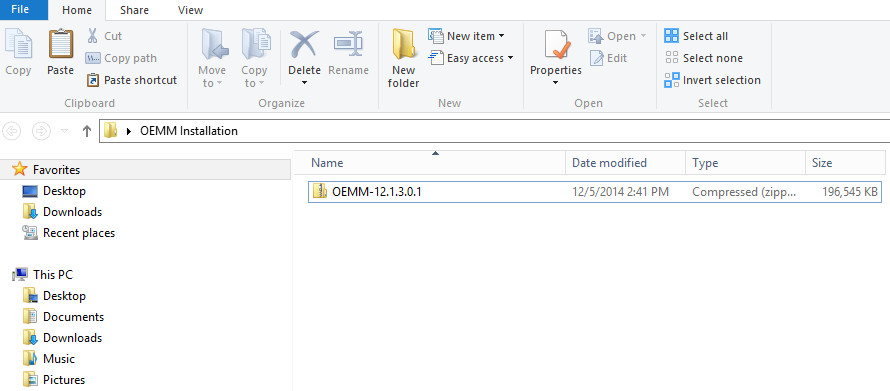
Unzip the file to any destination of your choice:
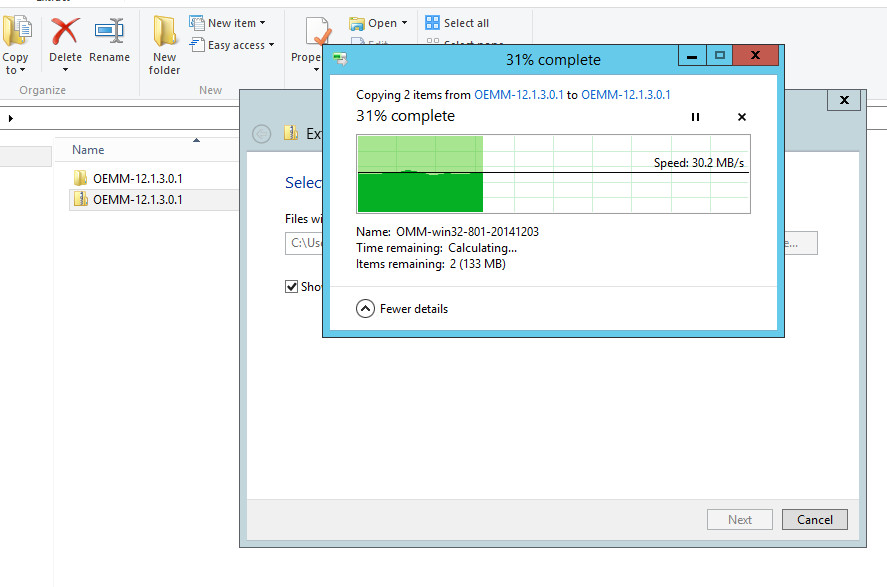
You should see two files created:
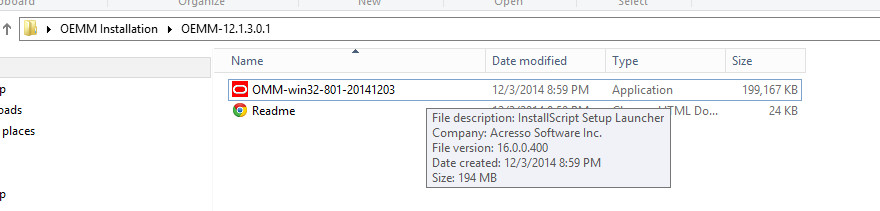
Double click on (or Run as Administrator) OMM-win320-801-20141203.exe which should start the installer:
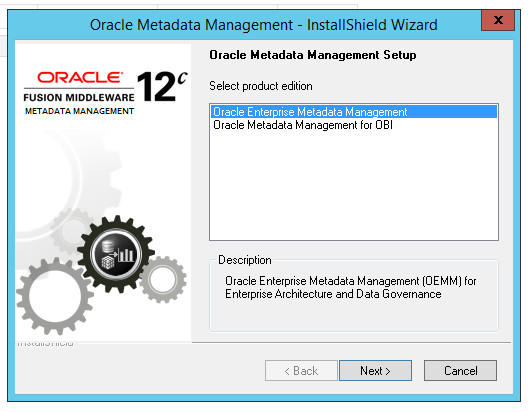
Keep Oracle Enterprise Metadata Management selected, and click on Next:
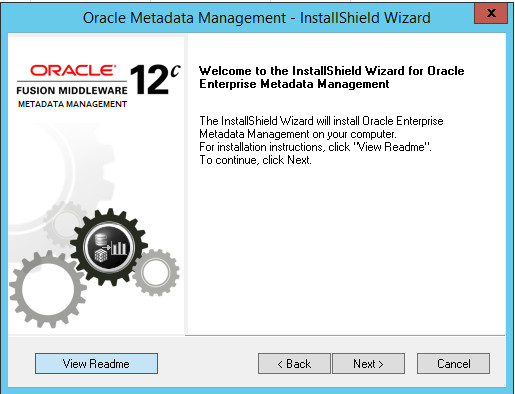
It’s always a good idea to read the View Readme file to get information about release notes, system requirements, etc.. Once done, click on Next.
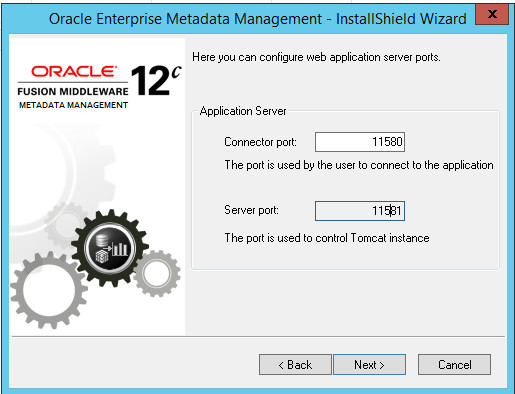
Keep ports unchanged, unless needed. Click next, and follow the instructions on the screen.
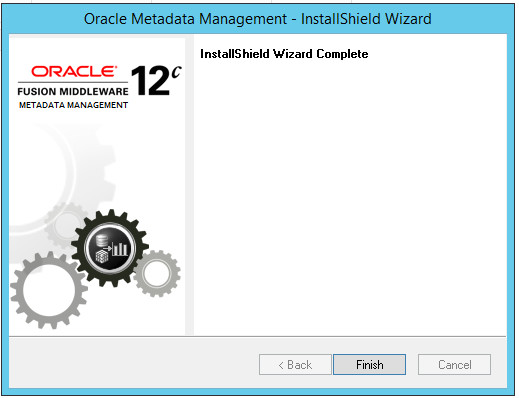
Click on Finish once the installation is Complete. OEMM installation adds a service to the Windows Services which we need to start. Go to Windows Services manager:
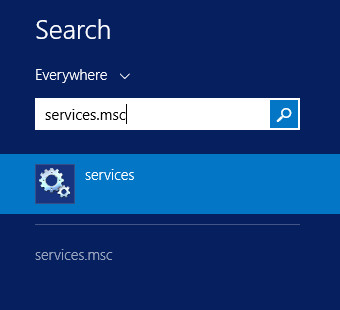
Find Oracle Enterprise Metadata Management service, and start it:
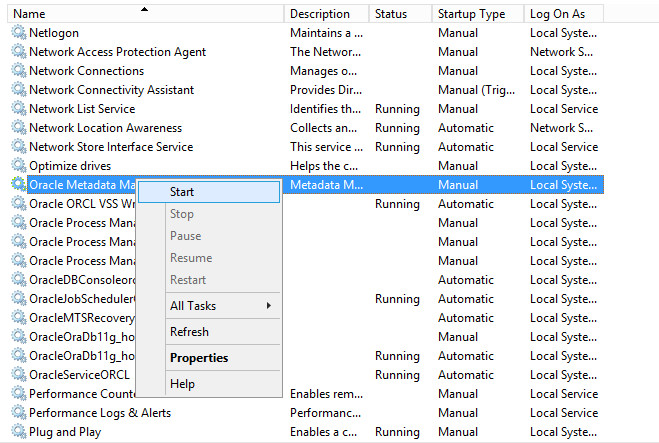
Now OEMM service is up and running, it’s time to configure our OEMM repository. Open a web browser, and navigate to http://localhost:11580/MM

You should get the “Configuration Database Connection”, use “OEMM” as username and password (the user we created in the database preparation step) and click on Test Connection:

If the connection is successful, you should get a confirmation:
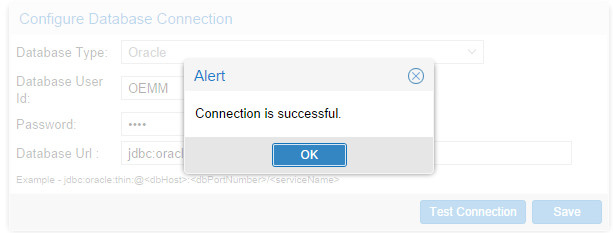
Click on Ok, then click on Save to start the configuration process:
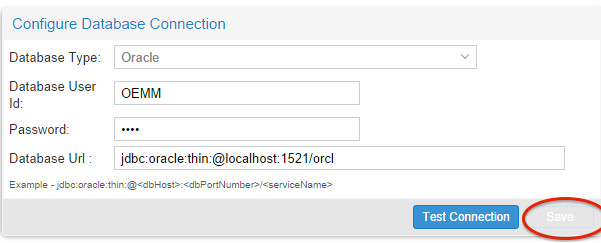
It should take few minutes to have the database configured. Once completed, you should get “Database initialization succeeded”:

Close your browser tab, open a new one and navigate again to http://localhost:11580/MM

You should now get a prompt to enter username and password. Use “Administrator” as username and password. This is the initial default account created when you install OEMM (which you can change later):
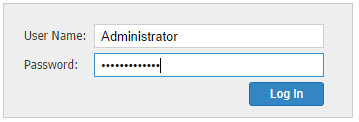
Welcome to Oracle Enterprise Metadata Management. You are now in, and ready to harvest, stitch and do wonders with your metadata:
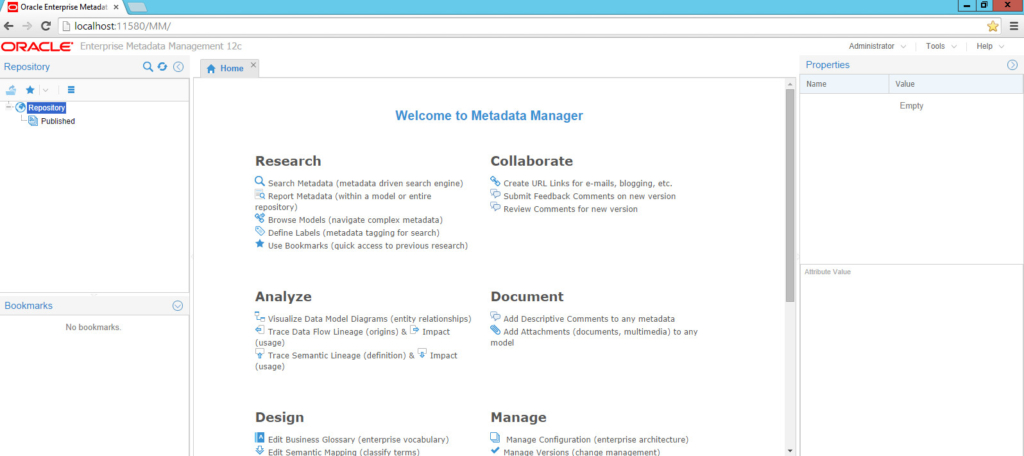
Summery
In this lesson, we’ve learned the minimum requirements for OEMM, how to download, install and configure it. You should now have OEMM ready for harvesting your models, stitching them, building a business glossary and so much more.
Having this lesson completed, you should be ready for the next one which I should share in the next few days. Stay tuned!